
A magical blend of photo and video, cinemagraphs are known for their inherent and hypnotic ability to capture and hold attention. While scrolling through social media feeds, consumers tend to skip over traditional image ads that use photos, barely lending a glance. Brands are looking for new ways to create thumb-stopping content, and better performing ads that consumers will love and engage. Now, all kinds of businesses, large and small, are turning towards cinemagraphs to bring their campaigns to life.
Marketing Strategy – Where Do Cinemagraphs Fit In?
Unlike costly traditional long-form video with sound used in TV commercials, cinemagraphs are far more effective in a mobile-first world. As Facebook likes to tell their largest customers, “you need to plan for sound off and be able to capture and hold attention in less than 3 seconds.” Cinemagraphs captivate and at the same time, are ridiculously easy to produce. All you need to do is shoot a 10-20 second video clip using your iPhone and a travel tripod, and the rest is easy – you can create a cinemagraph within 5 minutes using Cinemagraph Pro.
They make great creatives for acquisition, brand awareness and remarketing campaigns, and are much more effective as ads than still images. Not to mention other use cases like social content, landing pages, email campaigns and digital displays (read more on the different ways you can use cinemagraphs here).
Keep Ad Fatigue at Bay
Cinemagraphs fit certain use cases better than other advertising mediums, depending upon your type of business and objectives. Take remarketing or retargeting campaigns, for example. These campaigns are essential for any brand. They ensure your brand stays as a part of a potential customer’s consideration set, and reminds them to come back to your website or app to finish a transaction. Remarketing campaigns can potentially get you more revenue than other efforts which focus on driving new traffic to your website. Cinemagraphs can perform extremely well in remarketing campaigns, gaining higher click through rates and engagement than still photos.
Keep your content fresh with cinemagraphs. Ad fatigue is an important factor to consider here, and your campaigns continuously need fresh content so that a person presented with an ad doesn’t tire of seeing the same thing. The ideal frequency for ad impressions is around 2-3 a week per person. Cinemagraphs can be incredibly effective here as a part of your marketing arsenal. You can easily create and experiment with dozens of cinemagraph variations at a time, and get much better bang for your buck when compared to still images (learn more about Inkbox’s A/B test here).
Affordable Creative for Small Businesses
Cinemagraphs can be incredibly useful for small businesses. Small brands operate on tight budgets and may not have the resources to produce and edit longer videos. As you may know, Facebook is all about video – they love when companies upload video content to the platform, and they love to show it in newsfeed.
With Cinemagraph Pro for iOS, you can now create mesmerizing HD or 4K cinemagraphs using just your iPhone and a travel tripod. They perform up to 5x better in terms of click through rates and engagement, which helps drive down your campaign costs. They can be incredibly effective as ads for any vertical, (check out our gallery for some inspiration), and at the same time, will save you a lot of money in the long run.
Cinemagraphs as Facebook Ads
The odds are that you are already advertising on Facebook or Instagram. If you aren’t, Facebook is the best place to start using these ‘living photos’, due to a couple of reasons:
- Facebook’s newsfeed algorithm now allows any video under 30 seconds to auto-play and auto-loop, giving cinemagraphs the perfect environment to thrive.
- All ad formats support cinemagraphs (except for ‘offers’), and you can now incorporate cinemagraphs into video ads, carousel ads or canvas ads.
- The platform’s hypertargeting features and partner ecosystem is unparalleled when compared to other native ad platforms.
- Facebook uses a modified version of the VCG (Vickrey–Clarke–Groves) auction model and rewards creatives with lower CPMs based on two factors – the eCPC ( effective cost per engagement) and the relevance score. So you don’t pay based on whether your creative is video or an image, rather you pay lesser if the creative draws more engagement. This does depend upon a lot of factors and even if you do see slightly higher CPMs for video, you’ll neverthless see higher relevance scores and better results ( there are other factors at work like brand recognition, recall and conversion periods).
Now that you know where cinemagraphs fit into your brand’s strategy, let’s jump into how you can create Facebook and Instagram ads using cinemagraphs.
Below is a step-by-step tutorial on how you can use cinemagraphs with different Facebook ad formats. The initial setup for the campaign objective and targeting (at the Ad set level) will vary based on your business objective, but the last step on the ad set level will remain the same.
Case of a Restaurant
To make things simpler, l’m going to take the example of a restaurant located near our offices in Toronto.

Photo by blogTO
Let’s say I’m the owner of Bugigattolo (it translates to ‘A hole in the wall’) – a cozy Italian restaurant best known for their delicious pizzas, pastries and desserts. I’ve shot a few great cinemagraphs and now I want to run some Facebook ads promoting my business to people in and around my locality.
Step 1: Choosing Campaign Objective
Go to your Facebook ads manager and hit “Create Campaign”. You’ll see the below interface open up. Choose your campaign objective here. I want to drive traffic to my website to get them to make reservations, and so I pick “Website Conversions”. I name the campaign and hit “Continue”.

Step 2: Setting Up Your Targeting
Now I’m on the Ad Set level. I chose conversions as my objective and I’m prompted to choose a pixel. I’ve placed a pixel on the ‘thank you page’ that is shown after anyone makes a reservation, and so I choose that. A pixel is a small javascript code that goes on the header or footer of your website at specific points of conversion.

A conversion could be someone signing up with their email id, scheduling a reservation, or making a purchase. Placing this tracking pixel on your website can be very beneficial – it helps you track visitors on the website and at the same time it helps Facebook optimize your campaigns better. Facebook’s machine learning algorithms will try to find audiences who are more likely to convert based on traffic going through your pixels. Not to mention the fact that you can then build audiences for remarketing from this data. You can find your account’s unique pixel under Ads manager and within the “All Tools” sub menu under “Assets”.

Owing to my low budget, I want to reach a smaller but highly targeted audience. In this case, just people with an affinity to pastries, desserts and Italian food, and people who live within a mile of the restaurant’s address. So I paste the address into the location bar, and set the radius to 1 mile ( I’m looking to target just people within walking distance).

I further narrow down my target age range to between 24 and 60, and take that as a proxy for working people who can afford my food. On top of this, I add in some interest based targeting around Italian food and desserts to hook people who fancy them. I can further narrow the pool down using the ‘Narrow Audience’ option, by adding in another filter with the spoken language as ‘Italian’.

For placements, select edit placements, and deselect “Right Column” ads from the list (as we are running video ads, they won’t work on the right column). On the right hand side, Facebook gives me the daily reach for a budget – this is the range of people whom you can reach on a given day. For $50/day I can reach 3500+ people on average on Facebook and Instagram combined, so if I run the ads for 6 days, I can hit all of the 16,000 people in my locality (potential reach) with at least one ad impression.

Important Note: If you are running Canvas ads, select only “Feeds” under Facebook. Canvas Ads only work on the Facebook App right now, and won’t work on other devices.
The abovementioned steps remain the same for any ad you want to create.
Step 3: Creating Ads on Facebook and Instagram Using Cinemagraphs
I. Single Video Ads
At the end of the day, cinemagraphs are just videos looping seamlessly. Facebook auto-plays and loops any video under 30 seconds for up to 90 seconds, which is more than enough time to get your message across. When exporting your cinemagraph loop, ensure that you use a sub-30 second loop to make it auto-loop. I’ve set my .mp4 video to repeat 8 times for a total of 24 seconds.
In the ‘Create New Ad’ view I select the single video option, upload the mp4 file and pick an image for the thumbnail.

Now I connect my Facebook page, type in my website’s URL, put in a headline, and write the text explaining what my customers can expect. To finish, I select a call to action (‘See Menu’ works for me) and then hit ‘Place Order’.

That’s it! My video ad is ready. The ad will now playback smoothly and loop on mobile and desktop newsfeeds. Here’s what it looks like:
Optional Hack: Our tests have found that square videos (with an aspect ratio of 1:1) work better than rectangular formats, as squares take up more real estate on both mobile and desktop newsfeeds on Facebook. This small hack can help you increase your click through rates (CTR) and can potentially save you a lot if you are spending anything over $100 a day.
II. Using Cinemagraphs as Facebook Carousel Ads
The setup for carousel ads are similar to video ads. Since carousels only accept videos in the square format you should crop all the cinemagraphs to a 1:1 aspect ratio and export mp4 loops that are less than 30 seconds long.
I’m back in the “Create New Ad” view again, and here I select “Carousel”. You can make a carousel with anywhere from 3 to 10 cards. Each of these 10 cards can either be a video or an image, and link to a website. I connect my Facebook page and type in my ad copy as shown below.

I now select the video/slideshow option and upload a single cinemagraph to each of them. Under cards, I choose “Automatically show the best performing cards,” to let Facebook optimize what gets shown.

“See Menu” works for me as a Call to Action, so I go with that and hit “Place Order” to start running my ad.

Here’s what my finished carousel ad looks like:
III. Creating Canvas Facebook Ads Using Cinemagraphs
Canvas ads are all the rage right now on Facebook. With a canvas, you can tell a longer story and all of the content is preloaded, which means that you won’t lose customers to slow loading landing pages and can prime them even before they enter a landing page or your website. You can choose to link the call to action inside the canvas directly to a form or a landing page to capture leads. The creation process is very similar to a video ad. You start with a video ad which is the “lead-in” for the Canvas (you can use a cinemagraph here or a longer video). I decided on an enticing cinemagraph looped for 23 seconds and cropped to a square.

The next step is to create the canvas. Under “Destination” you’ll see two options – one for the website and one for the canvas. Click on the “+” icon right next to the canvas to bring up the “Canvas Builder,” as shown below.

The canvas builder is fairly intuitive to use. Go through Facebook’s canvas specs before you start creating them. I’ve decided to create a fairly simple one with just 3 vertical cinemagraphs, (read more about why you should be using vertical videos here), and a button element. I created a couple of video elements, uploaded my video loops, (again, use a sub 30 second loop and it’ll autoplay and autoloop within a canvas), and I then linked the button element to my website. You can either place the button at intervals in your canvas or dock it to the bottom so that it’s always visible. Experiment to figure out what works best for your campaigns. Here’s what the finished canvas looks like:

Once you have all the elements in place, save and hit finish. Your canvas is now ready to be linked to your ads. You can now also link canvases together – something you can experiment with if you want to take your ads to a whole new level. Right beside the button on the canvas where you see an option for “Destination URL” – you’ll find a picker. Select the canvas option if you want to link your canvas to another canvas.

Now that I’m done creating the canvas, I pick the name of the Canvas from the picker as shown below, linking my single video ad with the canvas. I feed in a headline and text, and my canvas ad is good to go. You can also link a canvas to a carousel if you really need to – just pick a carousel instead of a video as the ‘lead-in’.

Here’s the finished Canvas ad:
Cinemagraphs for Remarketing Campaigns
Remarketing or retargeting is a big piece of running Facebook ads. You can approach this in a couple of ways, but first you need to navigate to the “Audiences” menu option inside the Ads Manager.

Now, pick “Custom Audience” from the drop down. This opens up another dialog box which gives you options to create audiences off your website visitors, emails, app activity, or video engagement.

1. Creating a website visitors’ audience
When you place a pixel on a website, it helps keep track of all your visitors anonymously. You can then use this data to create a custom audience of Facebook users who visited your website in the past. Click “Website Traffic” if you have a pixel active. You can now type in your desired page URL and create an audience.
I’m looking for all the Facebook users who visited my website over the past 30 days, and so I put in the link and the duration, give it a name, and hit “Create Audience”. My audience of website visitors is now ready for use.

To target this audience, I have to go back to my targeting options at the Ad set level. Just select the above audience from the drop down list under custom audiences. My remarketing campaign is now good to run, and you can do the same with any type of audience that you create.
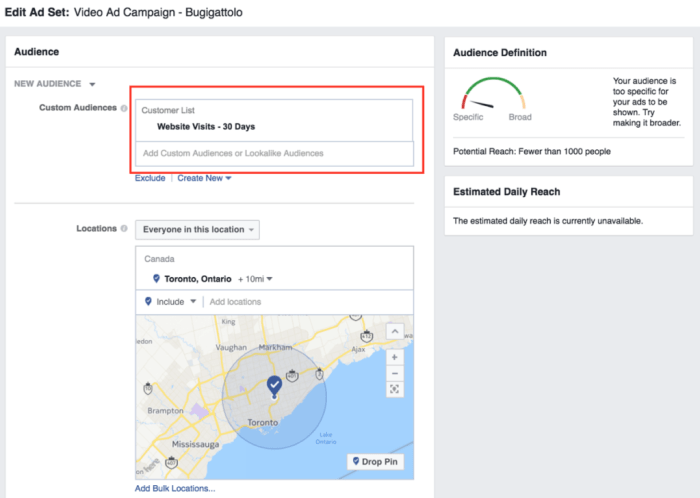
2. Custom audiences from the emails you collect
You can also upload email lists to Facebook and target those users, all you need is a spreadsheet file (.csv) of all your emails. Repeat the steps as mentioned above, but pick “Customer File” instead of website traffic.
Once you upload your email list, you can also create lookalike audiences from it – other people who match the profile of the emails you just uploaded. These audiences are extremely powerful and can give you much better results than ordinary interest based targeting, with bigger sets of data. Here I chose “Bugigattolo” as the source and chose 1% of the population in Canada who are similar to my source audience. I can further narrow this pool down using interest and location based targeting.

3. Audiences from Video Engagement and App Activity
If you use longer video ads for your campaigns, you can create an audience of people who engaged with your video, based on the percentage of footage they watched. The video can be a piece of content posted to your Facebook business page or an ad – you can offer a discount to an audeince who sat and watched the whole 100% of the video. These people are likely very engaged and consequently likely to convert immediately.
This is really easy to do. Pick “Engagement on Facebook” in the options, shown under “custom audience,” and you will be presented with an option to choose videos and the completion rate you need. If you have an app for your organization, then you can create custom audiences based on how users interact within the app using the “App Activity” option.
Using Cinemagraphs for Instagram Ads
The process for creating ads on Instagram is the same as for Facebook. All you need to do is pick Instagram in the placements section of your targeting at the Ad set level. The abovementioned steps for videos and carousels hold for Instagram too (except for canvas ads, which only run on Facebook for now).


Key Points to Remember When Running Your Facebook Campaigns
1. Use a sub 30 second cinemagraph loop – Keep your cinemagraphs less than 30 seconds long. Crop the video to a square to get the best ad performance.
2. Keep your targeting tight – If you have low budgets, don’t go targeting a million users. Add in layers of interests and bring down your target audience pool. A few thousand relevant users are much more powerful than a million diluted users.
3. Everything works together – Creatives contributes to approx. 40% of ad performance. For the best ads you need good copy, landing pages and very specific targeting. Use cinemagraphs, website pixels and lookalike audiences together to create high performance ads.
4. Always keep experimenting – Create multiple variations of ads with different creatives, copy and call to actions. Facebook automatically picks up the ones that works best.
Facebook is always evolving and the Ad interface changes often. If you see any discrepancies or see any areas of improvement, let us know in the comments section below.



Nice article. Very useful.
Do you have a spam issue on this site; I also am a blogger,
and I was wanting to know your situation; we have developed some nice methods
and we are looking to trade strategies with other folks,
be sure to shoot me an email if interested.
So, let's get down to some simple magic methods.
i’ve tried this website and got free 1k instagram followers http://blackhaty.com
i’ve tried this website and got free 1k instagram followers http://blackhaty.com